Taxwire
Overview
You can utilize Taxwire to calculate taxes on your invoices.
This guide will walk you through the following steps:
- Configuration
- Ensure Taxwire is correctly configured for taxation
- Generate API Keys in Taxwire
- Connect MonetizeNow to Taxwire
- Tax Calculation
- Correcting Tax Errors
- Troubleshooting
Best PracticeAs with all integrations, it is a best practice to test your tax configuration using a sandbox
Configuration
API key generation steps
- Visit app.taxwire.com/developer, and click “Generate API Keys”
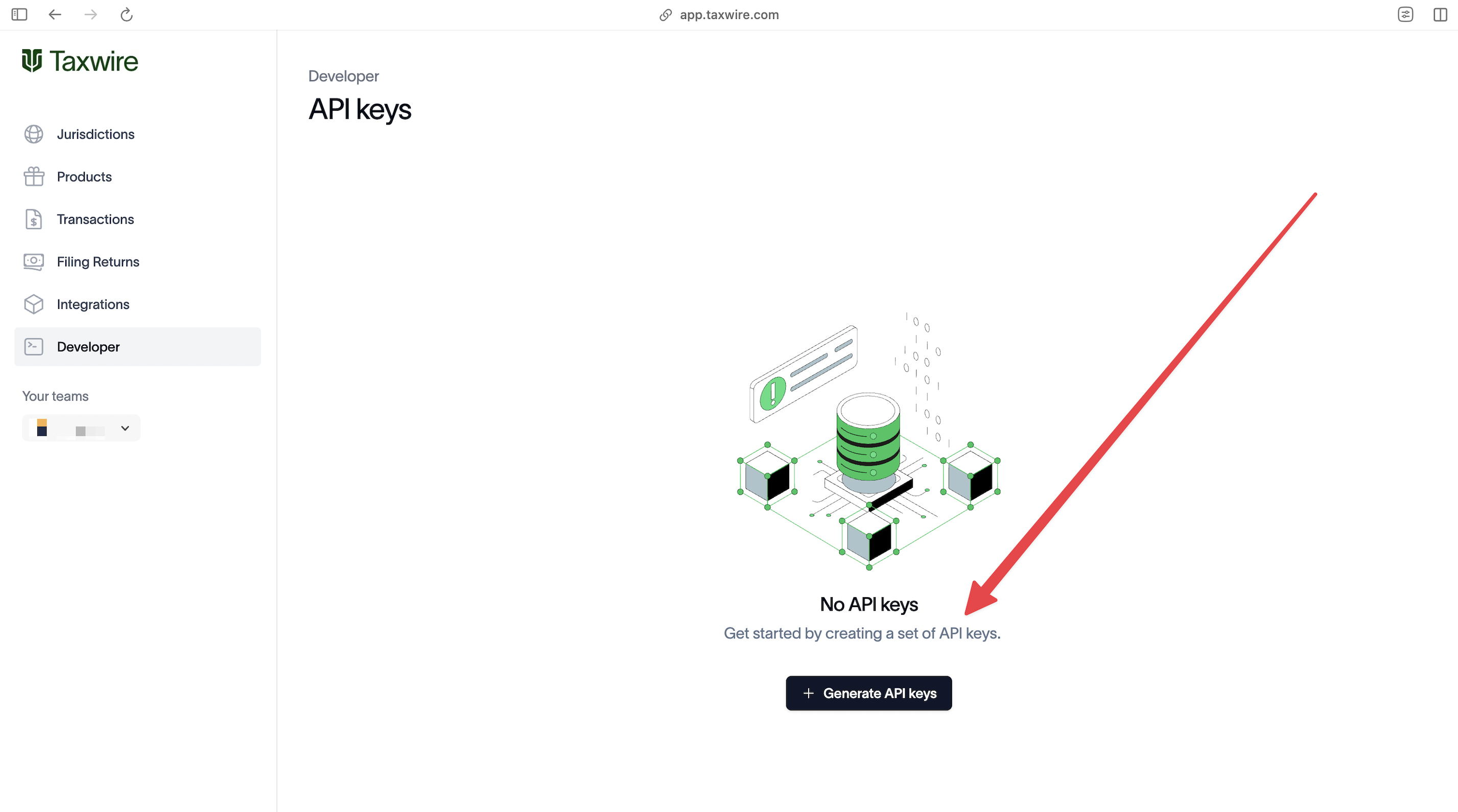
- Update the name if you prefer. Click “Create”.
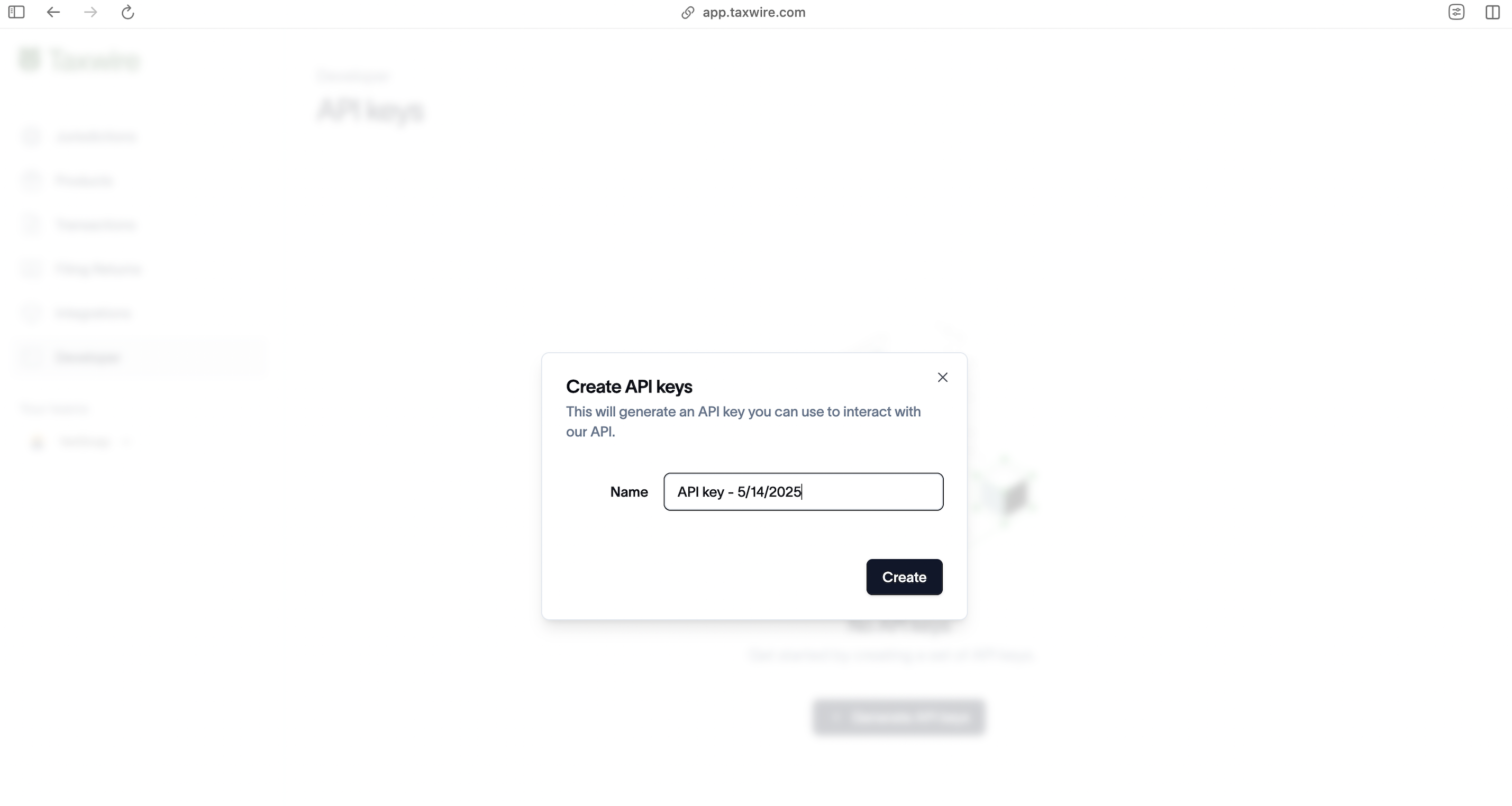
- Save this value for later.
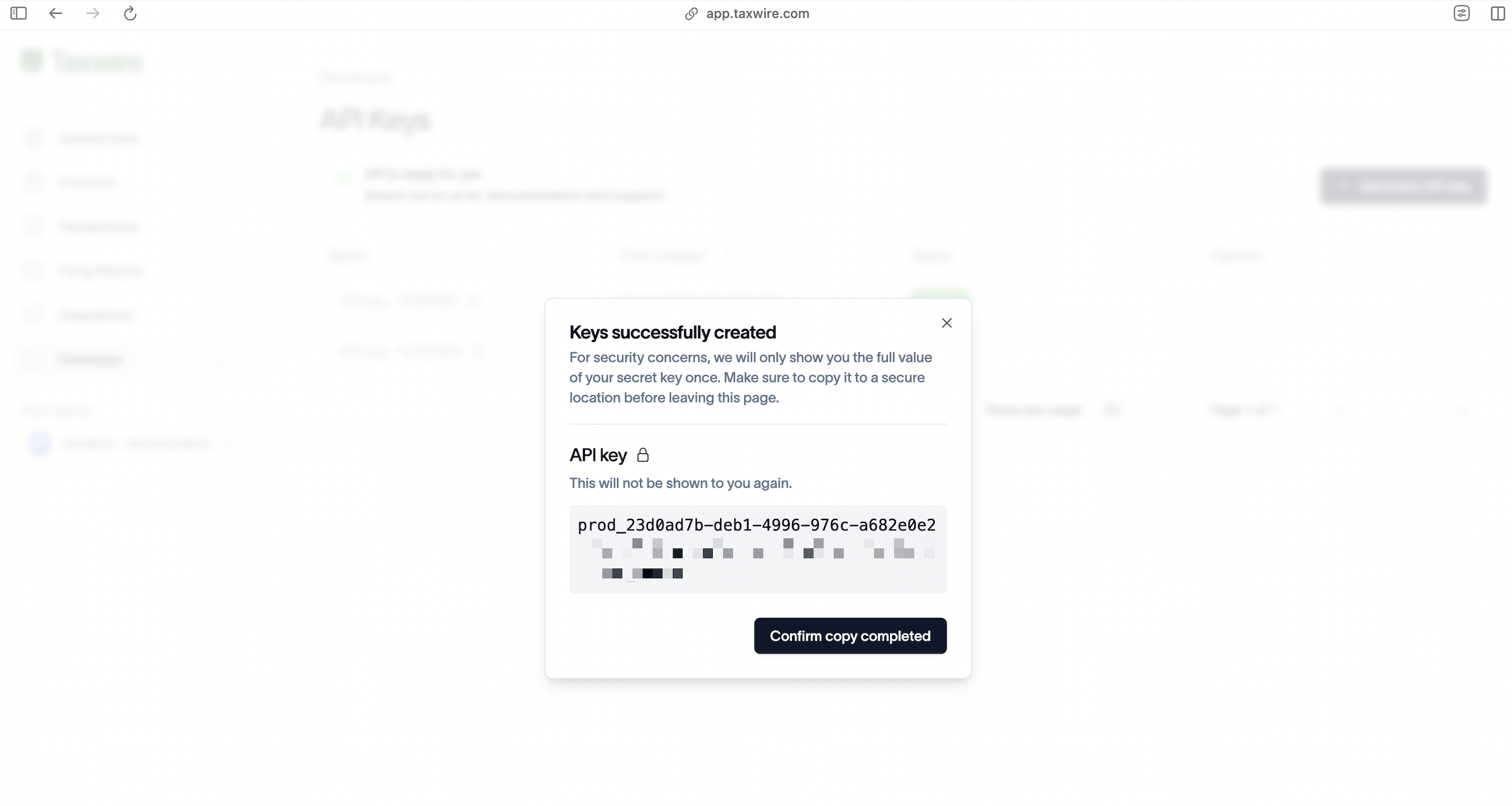
Connect MonetizeNow to Taxwire
- Click the gear on the sidebar to open settings, and choose Tax under the Integrations section
- Choose a Tax Calculation Field
- This option determines which field in MonetizeNow is mapped to Taxwire Product IDs. Currently the only option is to use ProductId
- Enter your API key provided by Taxwire
- Select Legal Entity you would want to scope the connection to
- Default is All Legal Entities
- Click Test Connection to ensure that your configuration is valid and press Save
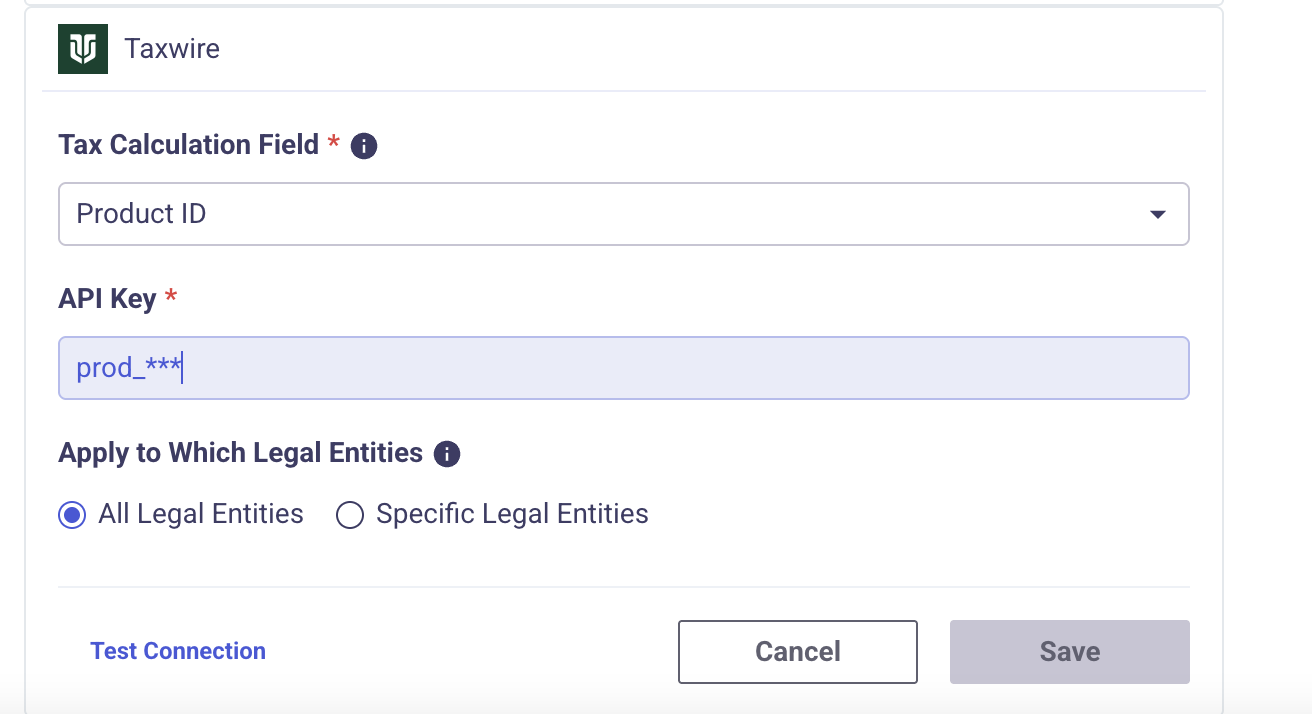
Tax Calculation
Tax Addresses
In order for Taxwire to properly determine tax liability for an invoice, you must have accurate address details. MonetizeNow will send the Shipping Address to Taxwire.
- The Shipping Contact's address on an invoice is used for tax calculations.
- Invoice contacts are sourced from the Bill Group's shipping and billing contacts.
- Bill Group contacts are set from the Quote's contacts. The Primary contact turns into the Shipping Address on the Bill Group once the quote is Processed.

Contact Propagation in MonetizeNow
Testing your configuration
- Ensure that you have configured your Tax Integration as described previously in this guide
- Create a new quote and add some products
- Create or select a primary and billing contact and ensure that a valid address is configured for a taxable jurisdiction, based on your Taxwire configuration
- Move the quote through to Processed
- Navigate to the account and click on the Invoices tab
- You could preview the invoice (Refer Fig 1) that returns estimated taxes or you can Open the generated invoice and review the calculated taxes (Refer Fig 2)
The taxes may be zero if the sale is in a state that the seller is not yet registered in, or if the product is exempt from sales tax in that jurisdiction
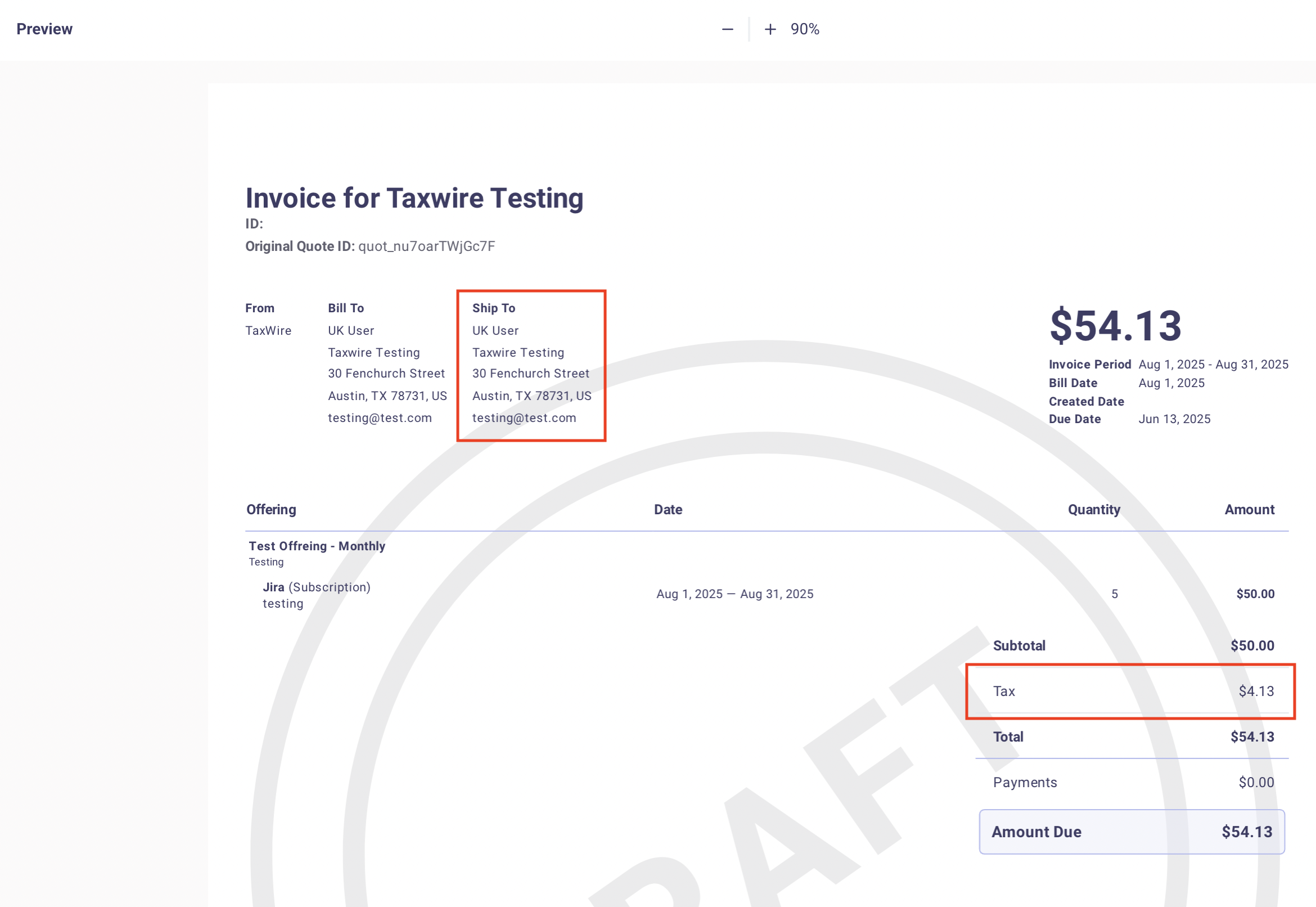
Fig 1: Invoice Preview
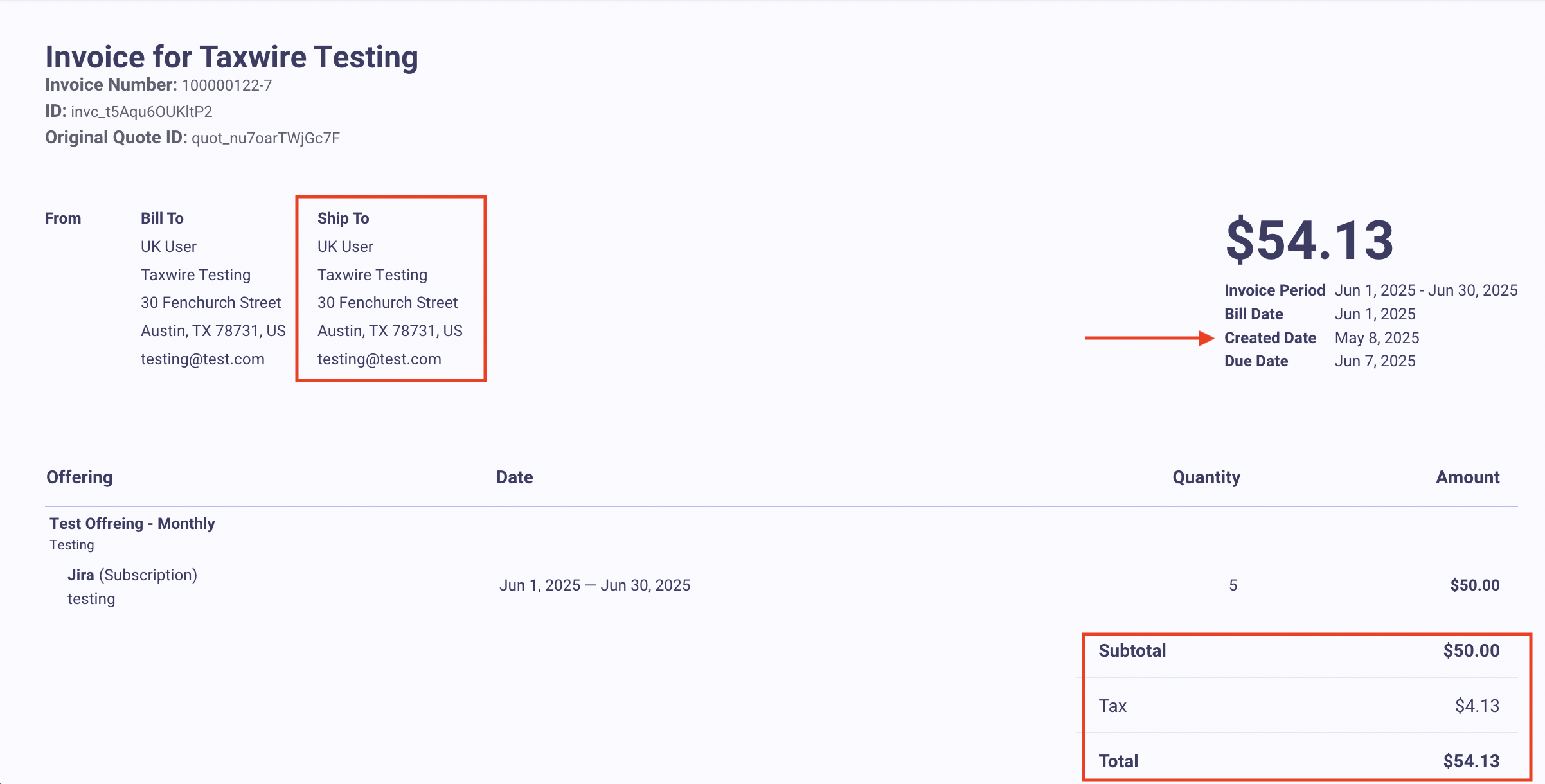
Fig 2: Generated Invoice
Handling Incorrect Tax Amounts
It is possible that during the sales process, the address collected on the Quote was incorrect or incomplete.
You will have the ability to edit the contact details to re-calculate the tax by using Credit and Rebill Option
- Open the invoice actions menu and choose Credit And Rebill
- Choose a different contact or edit the address details of the existing contact
- Save
- The original invoice will be credited and the re-billed invoice will have taxes computed as per the updated address
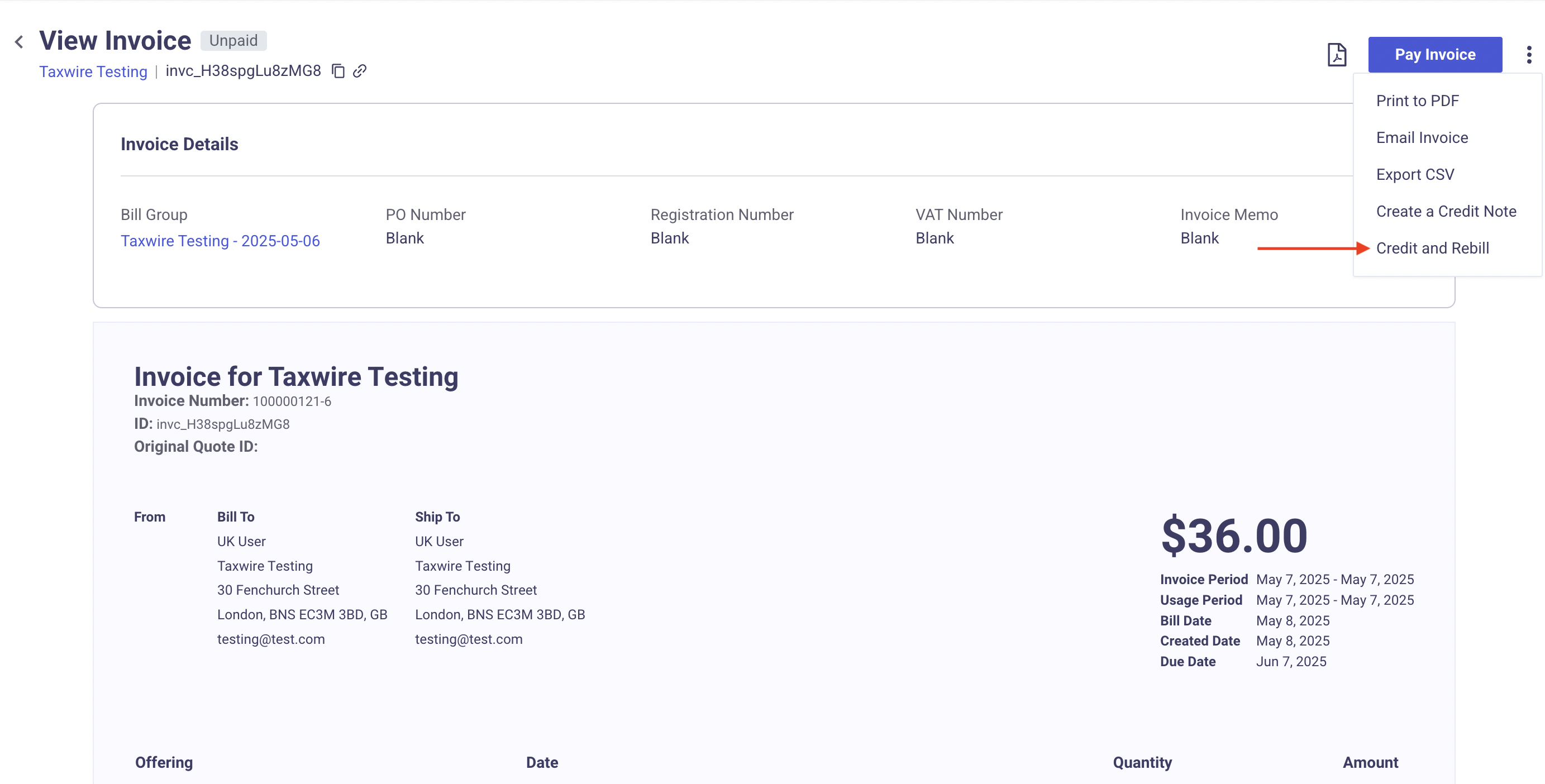
Credit And Rebill
Correcting Tax Calculation Errors
It is possible that tax calculation may have failed. When this happens, you will need to take action to fix the invoice and re-calculate the taxes.
You will need to review the error message displayed on the invoice to determine what action to take to make the correction. If possible, MonetizeNow will provide a Review link you can click on to get directed to where you need to correct the problem.
InformationWhen an invoice has a tax calculation error, it will remain in Draft status until you correct and finalize the invoice. The invoice cannot be emailed to your customer and cannot be paid while in Draft.
Additionally, no additional invoices for this bill group will be created until you resolve this invoice.
While not recommended, you can finalize the invoice without resolving the tax calculation error.
The most common errors are:
- The address is invalid
- Update the shipping contact's address to correct this
- Your Taxwire API key is not valid
- Review the Taxwire configuration in MonetizeNow and make sure you can test your connection successfully
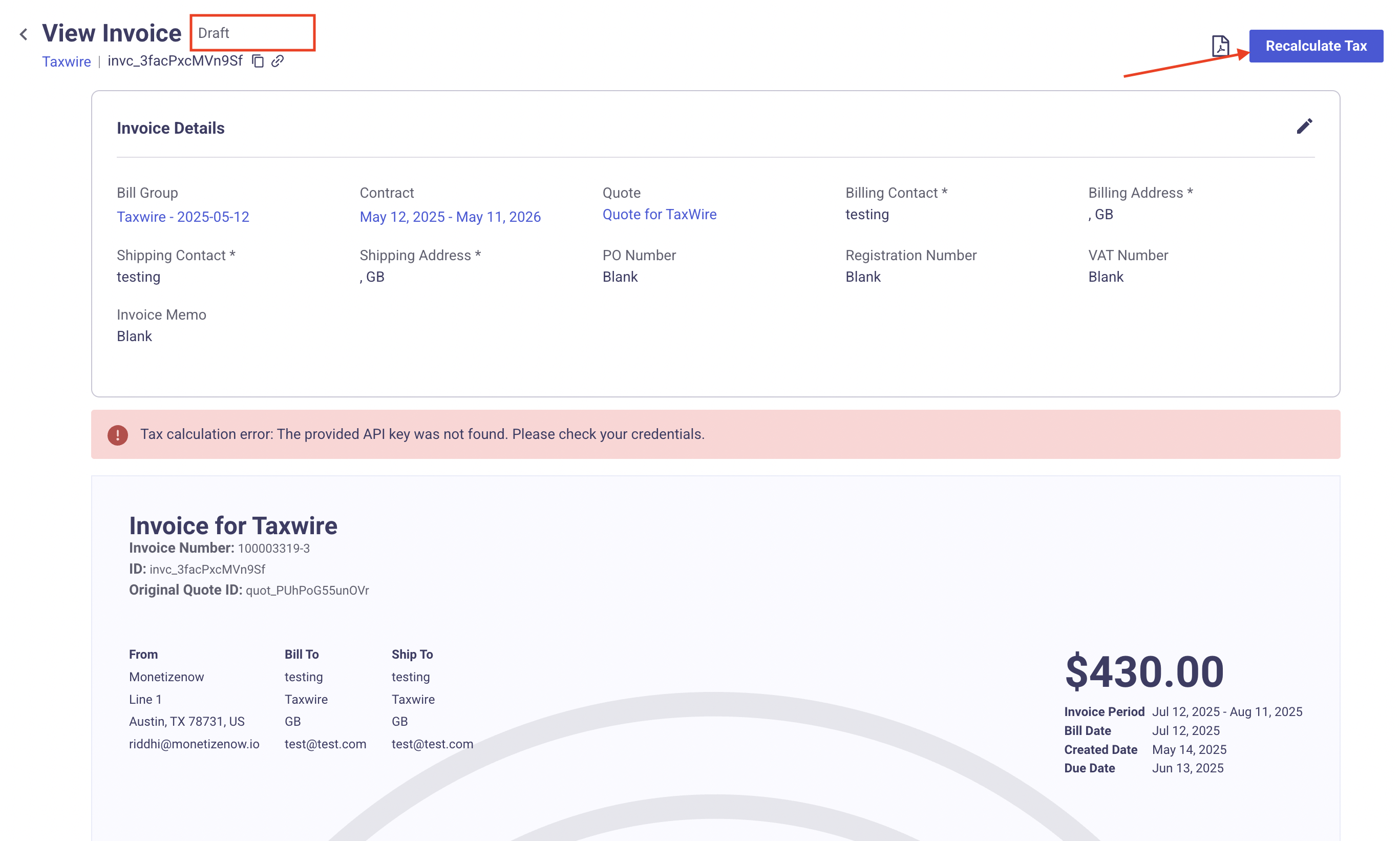
Draft Invoice with Tax calculation Error
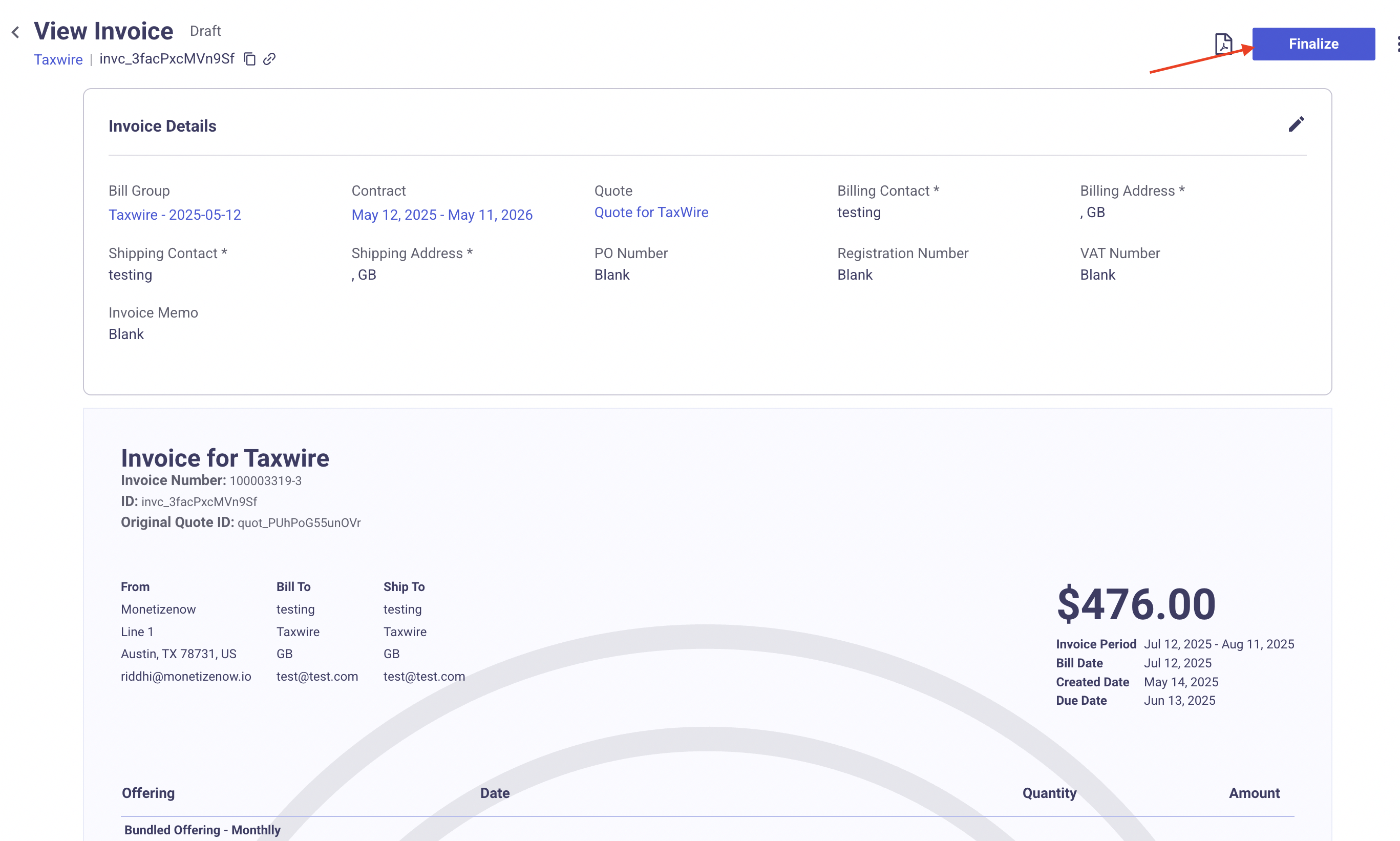
Finalize the Draft Invoice Post Recalculation
Tax Exemptions
For tax exempt customers, you will need to upload the tax exempt certificate to Taxwire so that taxes are not charged.
If your customer already exists in Taxwire, then upload the certificate to the customer in Taxwire.
If your customer does not yet exist in Taxwire and you want to ensure they are configured for exemption prior to their first invoice, then you will need to manually create the customer in Taxwire. Use the MonetizeNow account id as the Customer ID in Taxwire.
Troubleshooting
An invoice does not include tax, but I expected tax to be calculated
- Ensure that the invoice start date is not before your Tax calculation start date for the jurisdiction in question based on what is configured in Taxwire
- Ensure that the Shipping Address has a correct address
- Review the Transactions listed in Taxwire for additional calculation information
Updated 8 months ago