Ramps / Schedule Changes
Planned changes during Contract terms are normal. For example, you may sell a license-based product where your customer plans to grow the number of licenses they require from 20 to 25 at month 6 of the Contract.
In MonetizeNow, this is called a Schedule Change. To execute a Schedule Change, specify the Effective Date of the change and then configure the change to occur (e.g. quantity change, price change).
How to create a scheduled change in MonetizeNow
Once you have an offering and rate selected, click the '+ Schedule Change button.
This will add a new line below where you can then select the date when this change will take place. You can either do a predefined length or select a date when you want it to occur
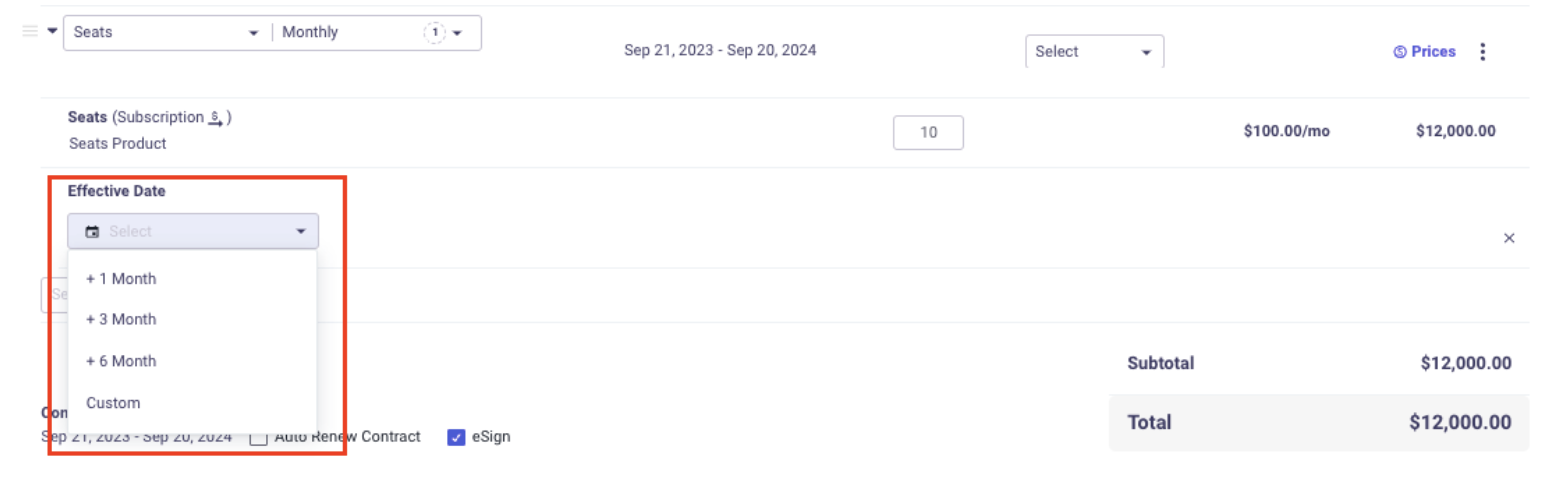
You can then make any changes you would like. For example, here 10 additional seats were added three months into the contract. You can see that the pricing is automatically adjusted so that the ten additional seats only exist for the last nine months of the contract
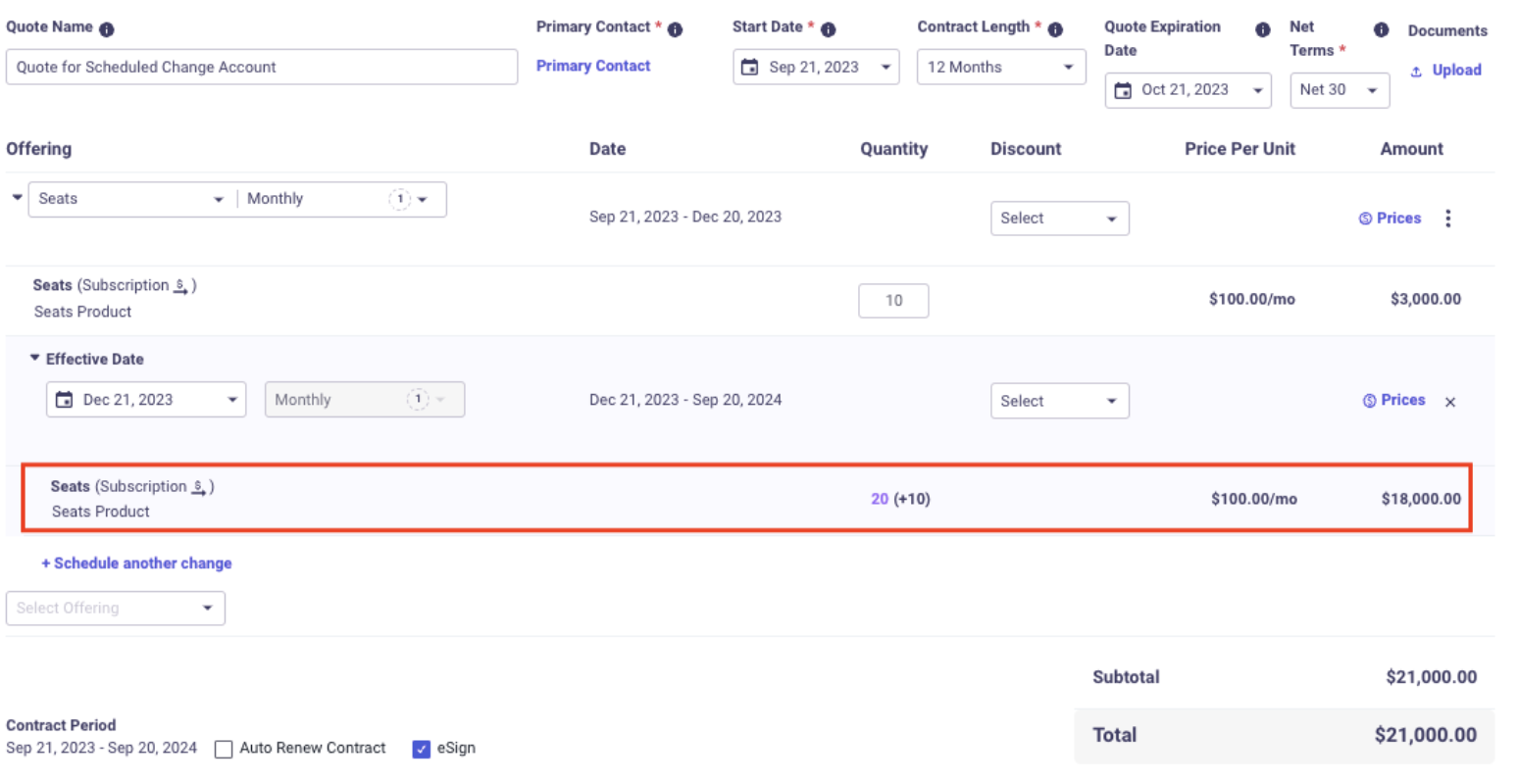
Updated 5 days ago