Rules Engine
MonetizeNow's advanced rules engine allows you to configure custom rules with advanced conditions to control your Quoting experience. The Rules engine powers Approval Rules, Conditional Terms and Validation Rules.
With our advanced rules engine, you can solve use-cases such as:
- Require approval for quotes that have a discount over 50%. (Approval Rule)
- Require approval from the legal team if payment terms is not NET 30. (Approval Rule)
- Don't allow the sales-person to submit a quote if the billing contact does not have a complete address. (Validation Rule)
- If the product "Seats" is added to a quote without "Gold Support", then add a warning with the message "You should consider upselling from Basic Support to Gold Support" (Validation Rule)
- If the product "Platinum Support" is added to the quote, add legal language to the quote explaining the terms of service. (Conditional Term)
This page described how rules are configured. For detailed information about how to setup a specific type of rule, review the feature pages linked at the bottom of this page.
Configuring your rule
- Choose a Name and optionally a Description for your rule
- Configure conditions
- Configure what action to take. This varies depending on the type of rule being configured.
Conditions
Take Action When
This allows you to configure how your conditions are evaluated.
All Conditions Are Met requires all of your conditions to evaluate to true.
Any Condition Is Met requires at least on of your conditions to evaluate to true.
Custom Logic Is Met allows you to configure advanced grouping of conditions
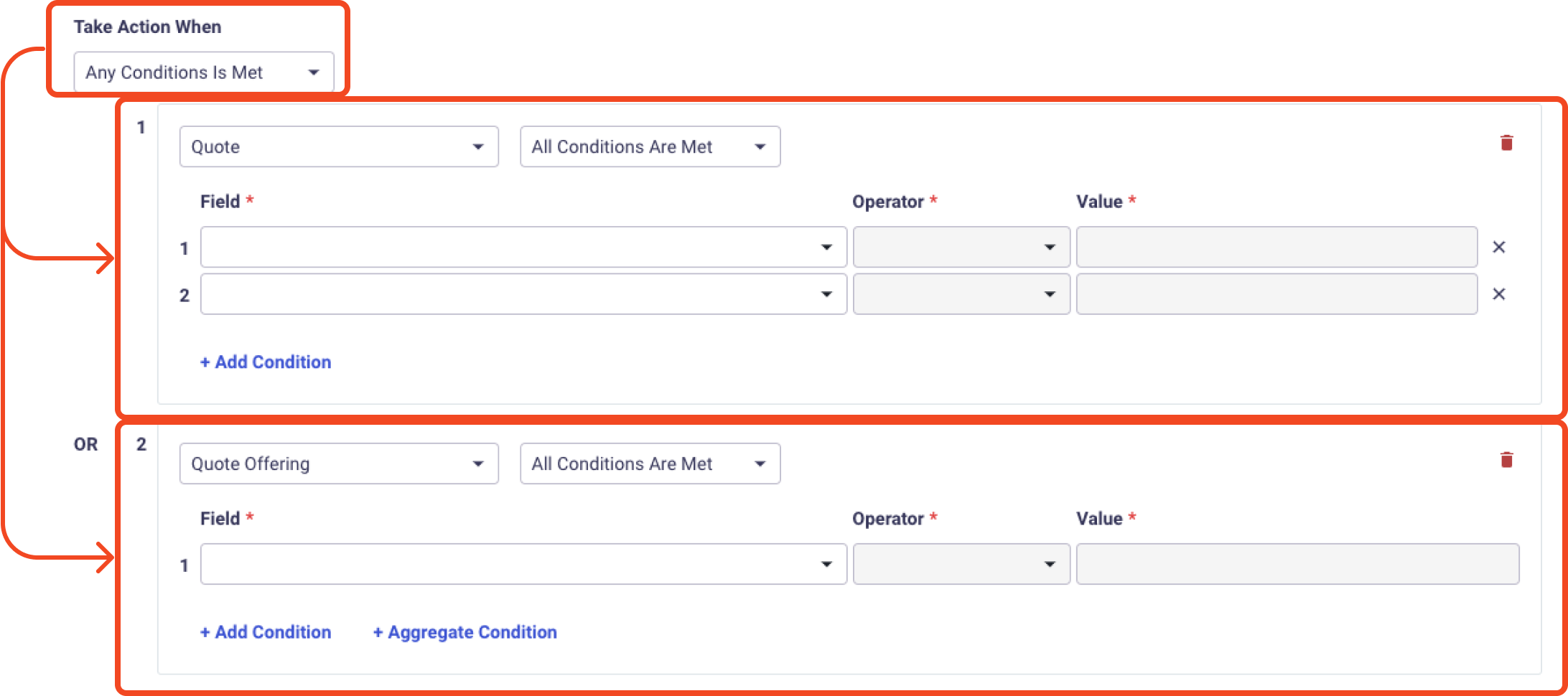
Take Action When applies to each condition
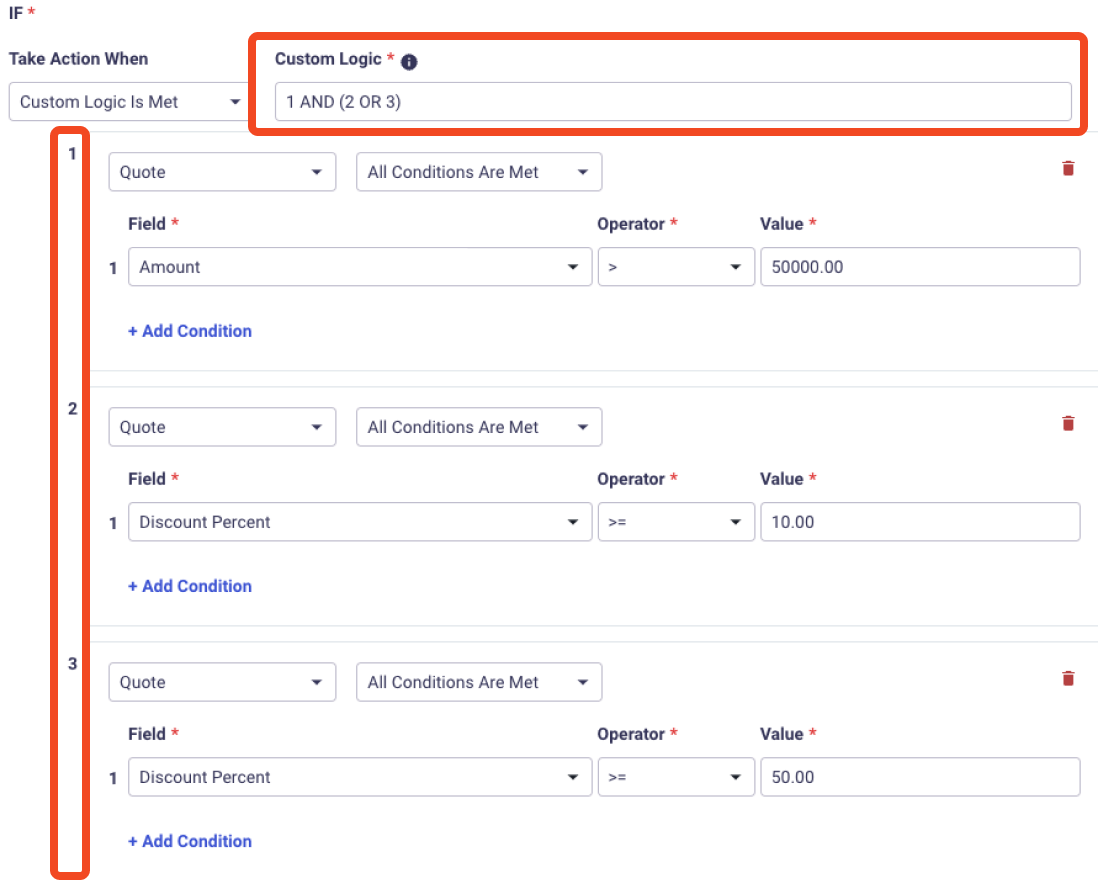
Custom Logic allows configuring advanced grouping of conditions
Configuration WarningIf you are using Custom Logic, every condition in your rule must be accounted for and every number must be related to a valid condition.
For example
1 AND (2 OR 4)would not be valid since condition 3 is not included.
1 OR 2would not be valid if there was only one condition in your rule.
Condition Criteria
For each of your conditions, you will choose the Target Object as well as another Take Action When which applies to each criteria.
Target Object determines what entity this condition will be evaluated against.
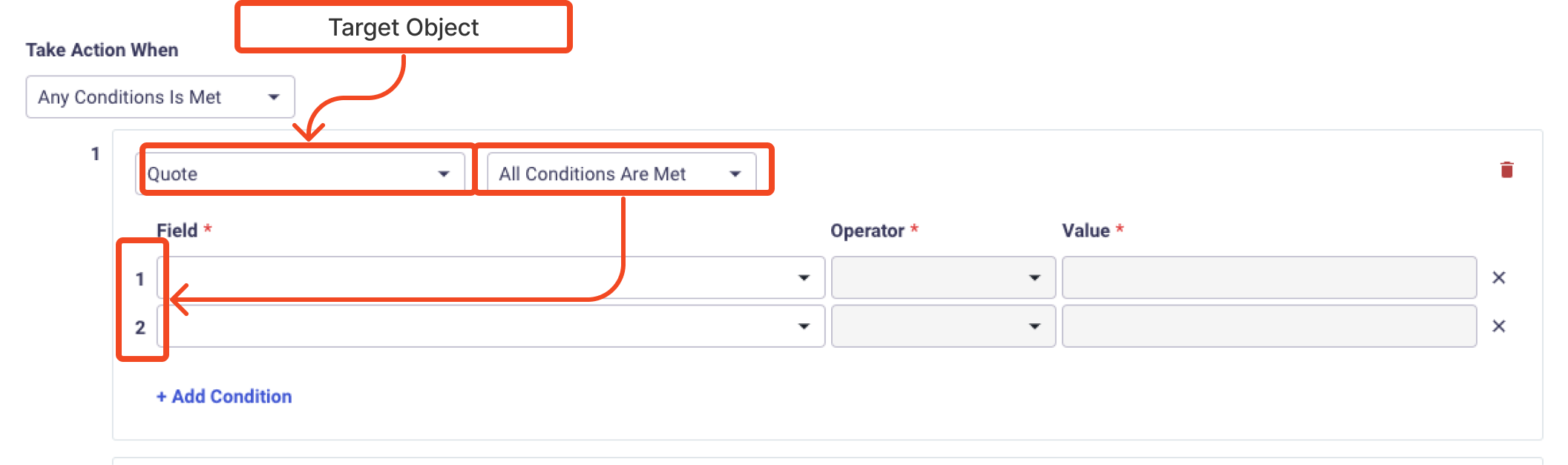
Choose the Field you would like to target. Some Target Objects, such as Quote Offering and Quote Item allow choosing fields from any of their immediate parent records.
- Quote Item contains fields related to the individual product, such as Product, Quantity, Price, Discount
- Quote Offering contains fields related to the offering (AKA bundle), such as Offering and Rate
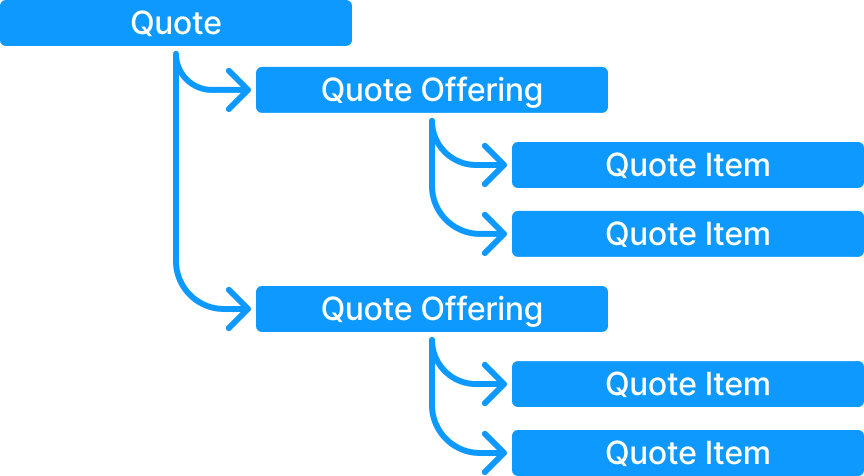
Structure of Quote
Configuration TipEvery criteria within a condition will be evaluated against a single record. Add multiple criteria per rule if you want to do something such as "Seats product has discount greater than 50%".
Use multiple conditions if you want to evaluate the criteria independently, such as "Does the seats product exist on the quote and does any product have a discount greater than 50%".
Operator
Operators determine how the comparison will be evaluated. Depending on type of field you have selected, the available operators will vary.
Operator | Description | Example | Available Field Types |
|---|---|---|---|
= | True if the value matches | "Net Terms = NET 30" | Text |
!= | True if the value does not match | "Net Terms != NET 30" | Text |
In | True if the value is in the list of selected values | Net Terms is one of "NET 30, NET 60" | Text |
Not In | True if the value is in not the list of selected values | Net Terms is not one of "NET 30, NET 60" | Text |
Exists | True if the value is not null | Does quote have a PO number added? | Text |
Contains | True if the value has a partial match | Does the quote name include the word "renewal" | Text |
| Less than | Is quote amount less than $10,000? | Number |
<= | Less than or equal to | Is quote amount less than or equal to $10,000? | Number |
| Greater than | Is quote amount greater than $1,000,000? | Number |
| Greater than or equal to | Is quote amount greater than or equal to $1,000,000? | Number |
First Day of Month | Is date the first day of the month | Does quote start on a day other than the first of the month? | Date |
Last Day of Month | Is date the last day of the month | Does the quote end on the last day of a month | Date |
Before Current Month | Is date before the current month | Quotes must not be backdated prior to the first of the current month | Date |
After Current Month | Is date after the current month | Quotes must always start in the next month | Date |
More than N {time} in {direction} | Compare date relative to today.
| Is quote start date more than 30 days in the future from today? | Dat |
Compare To Field
In addition to comparing to a Value on the right side, the Rules Engine can also be used to compare to the value of another Field.
Example use case: Require Approval if Quote Expiration Date > Opportunity Close Date.
This functionality is most powerful coupled with Custom Fields and Salesforce Field Mapping / Hubspot Field Mapping.
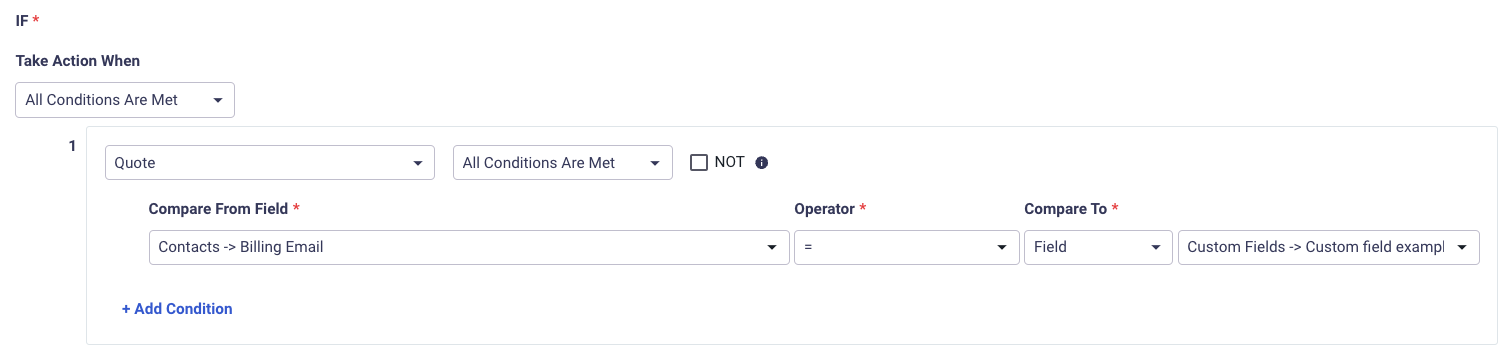
Aggregate Condition
If you have chosen Quote Offering or Quote Item, then you will also have an option to choose an Aggregate Condition. This allows you to compare a field across all of records that meet the criteria configured in this condition.
An example of this is "I want to make sure that Seats and Premium Seats Add-on both have the same quantity".
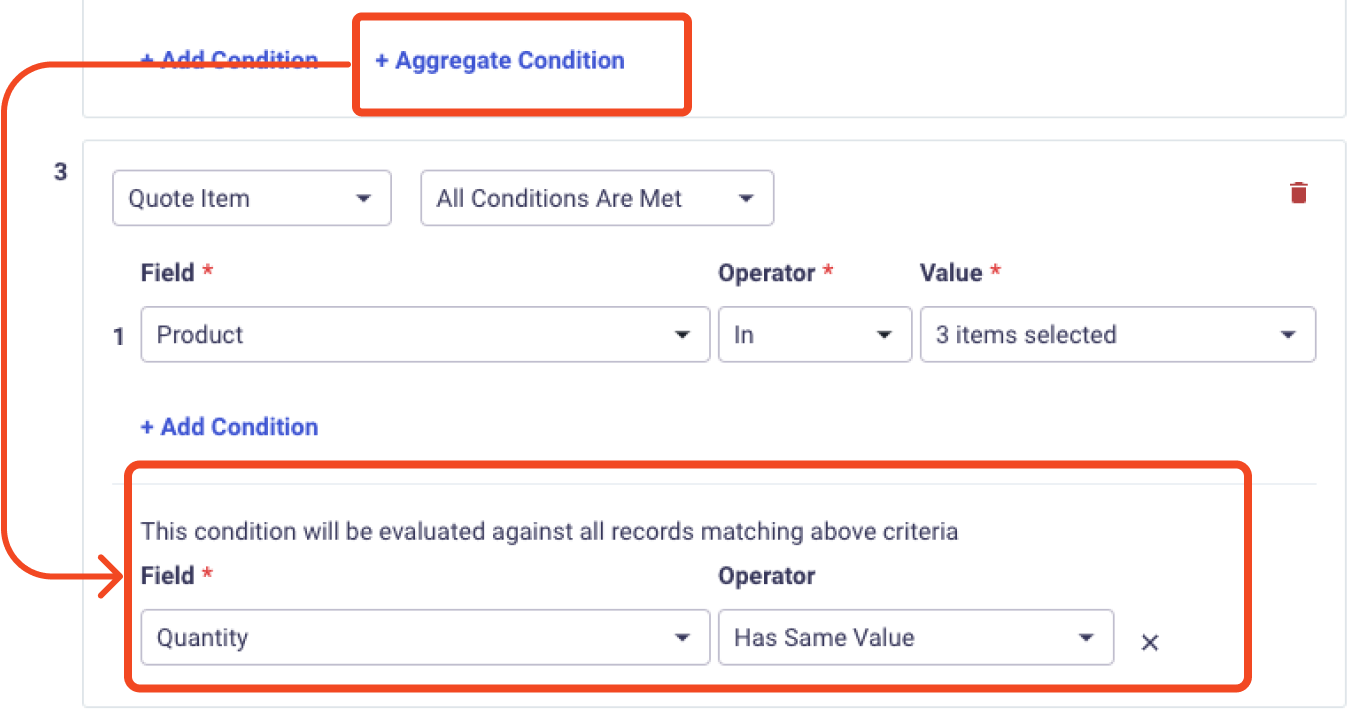
Use an aggregate condition to compare the value of a field across multiple matching records
Testing Rules
You can test rules against any quote in the system to see what the results are before saving your rule.
In the Test Rule section, select a quote and select Test Rule to see the outcome of each of your conditions as well as the overall outcome.
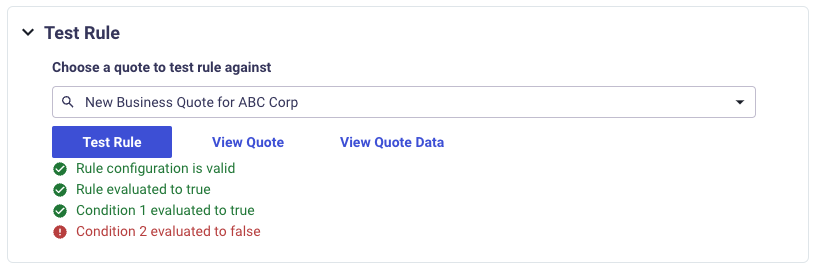
Configuration TipWhen rules evaluate to true, that means that the rule will apply to your quote.
For example with an Approval rule, if the rule is true then the Quote will require and Approval prior to sending to the customer.
Rule Outcomes
Review each type of rule to learn how to configure outcomes.
Updated 11 months ago
Review how to configure rules to streamline your sales processes.