Users & Roles
MonetizeNow supports role-based access control with Users
MonetizeNow supports the following User roles:
| Role | Description |
|---|---|
| Tenant Admin | Full Permissions to take any action in the tenant |
| Sales Manager | Can create and edit sales teams and view all quotes |
| Billing Admin | Can view and edit all accounts, read-only access to all quotes, and can make changes to billing settings and configuration |
| Billing | Can view and edit all accounts and bill groups and has read-only access to all quotes |
| Billing Read Only | Can view all accounts and bill groups and has read-only access to all quotes |
| Approver Only | Can only see the approvals dashboard and any quotes where they are an approver |
| Sales Admin | Can view all quotes and accounts, and can make changes to quote settings and configuration |
| Sales | Can create and edit accounts and quotes. Can only view quotes that they own. |
| Sales Read Only | Read-only access to all quotes |
| Sales Full | Can view and edit all quotes and accounts |
| Settings Read Only | Read-only access to all settings and product catalog |
Each User can have one or more roles.
Key Functionality
| Role Name | Create / Edit Users | Edit Tenant Settings | Create / Edit Product Catalog | Create / Edit Accounts | Create / Edit Quotes | View / Approve Quotes | View Finance Dashboard | Invoice View |
|---|---|---|---|---|---|---|---|---|
| Tenant Admin | Yes | Yes | Yes | Yes | Yes | Yes | Yes | Yes |
| Billing | Yes | Yes | Yes | |||||
| Billing Admin | Yes | Yes | Yes | Yes | Yes | |||
| Billing Read Only | Yes* | Yes* | Yes* | |||||
| Approver Only | Yes** | |||||||
| Sales Admin | Yes | Yes | Yes** | |||||
| Sales | Yes** | Yes** | Yes** | |||||
| Sales Read Only | Yes* | |||||||
| Sales Full | Yes | Yes | Yes | |||||
| Settings Read Only | Yes* | Yes* |
*Indicates that they can only view and not edit
**Indicates they can only access items they are specifically added to or create themselves
Detailed Role Breakdown
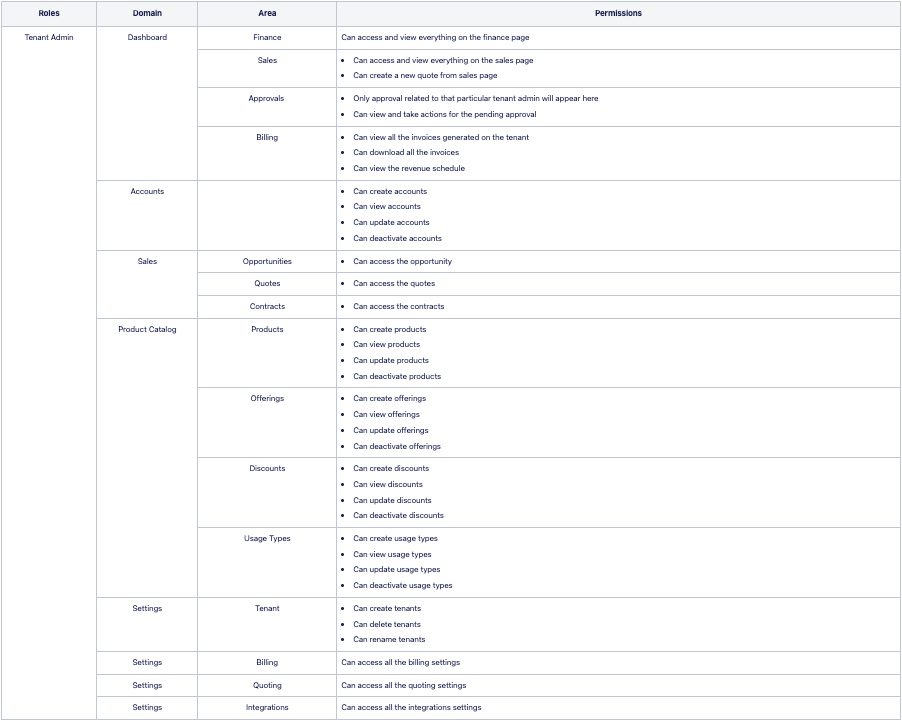
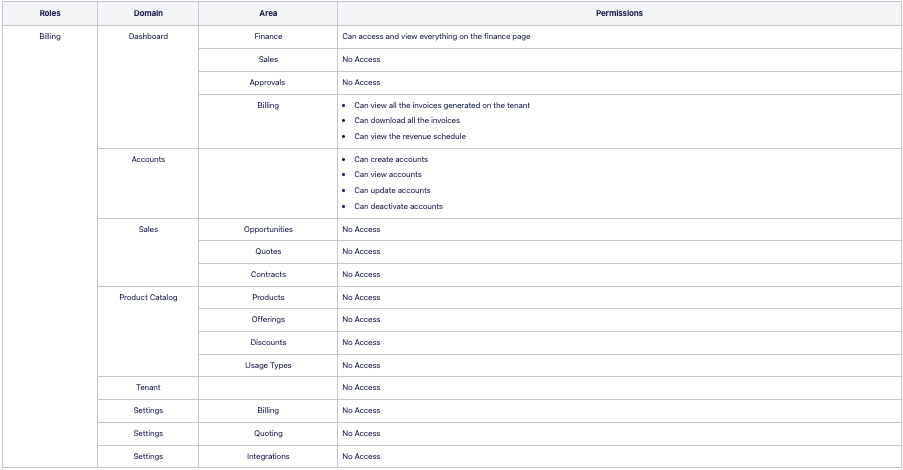
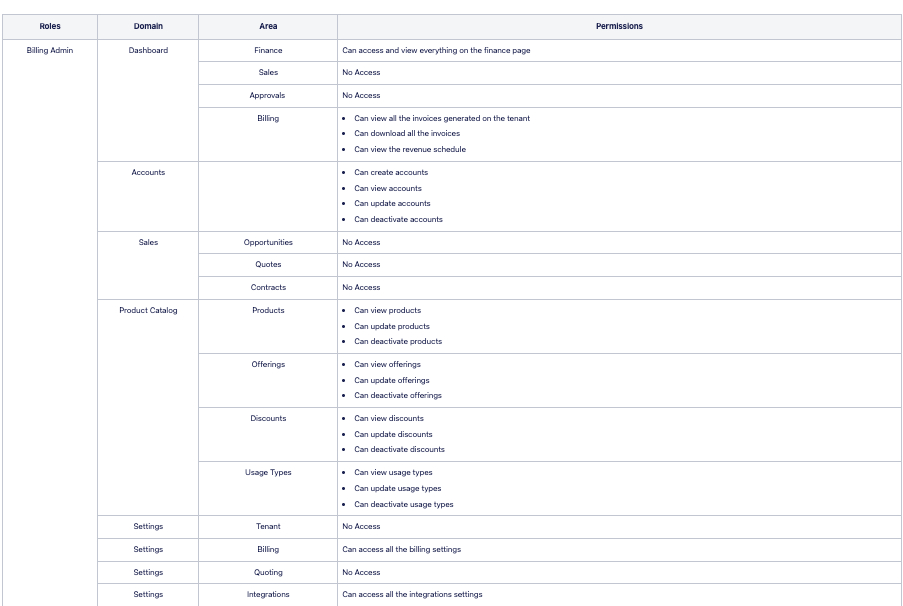
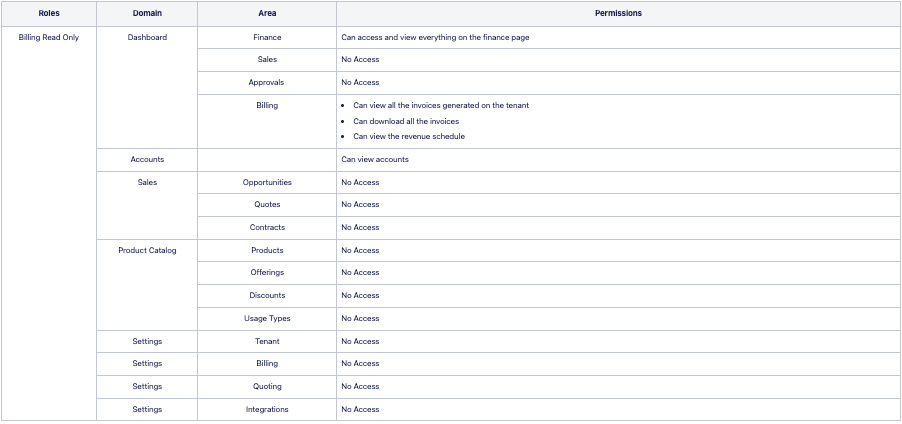
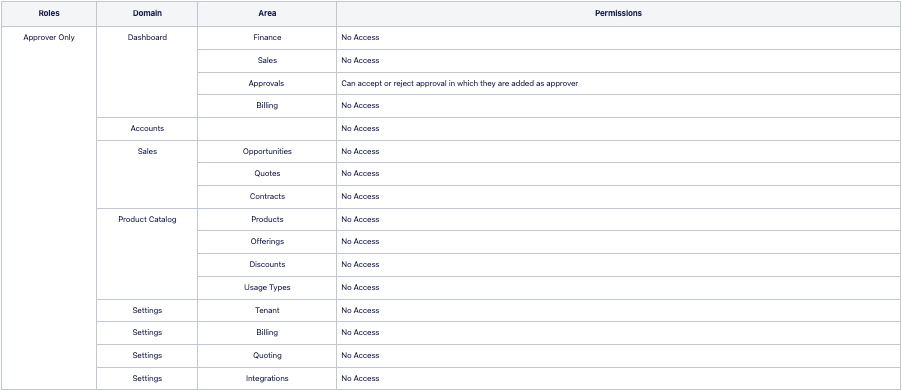
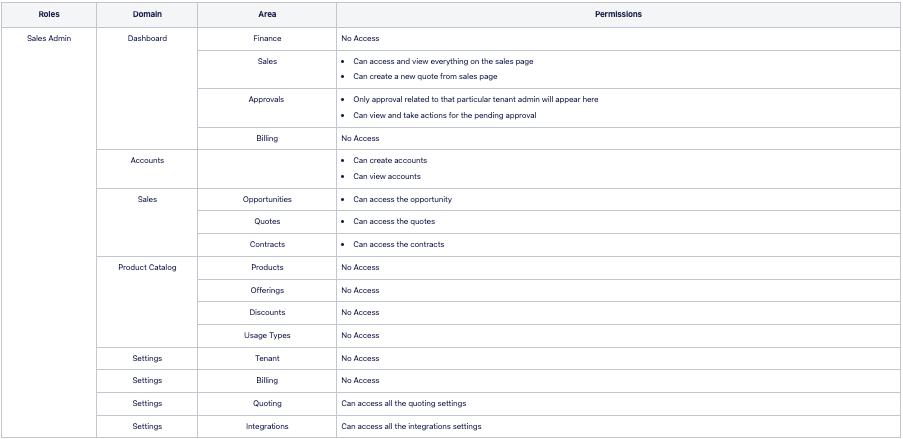
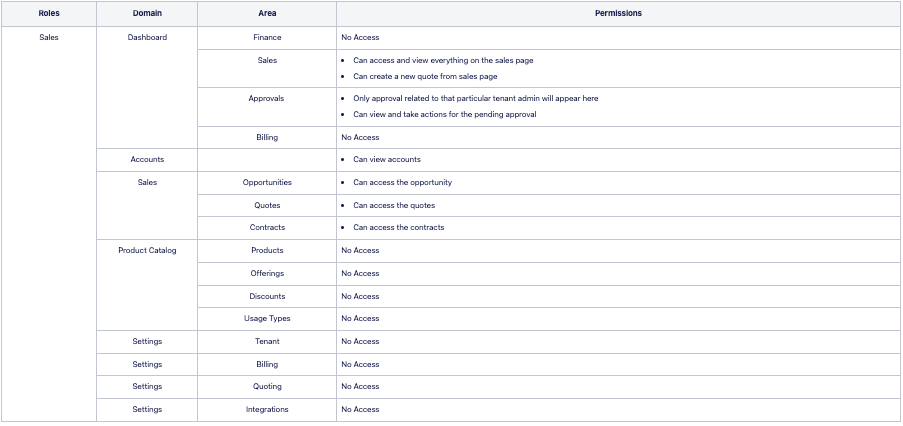
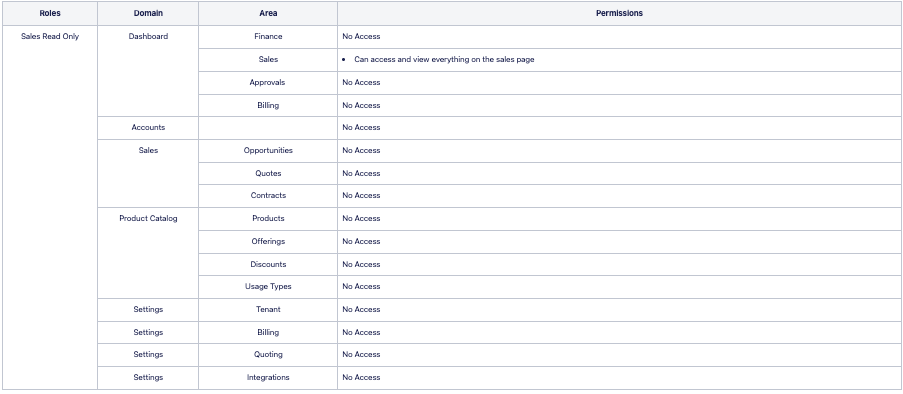
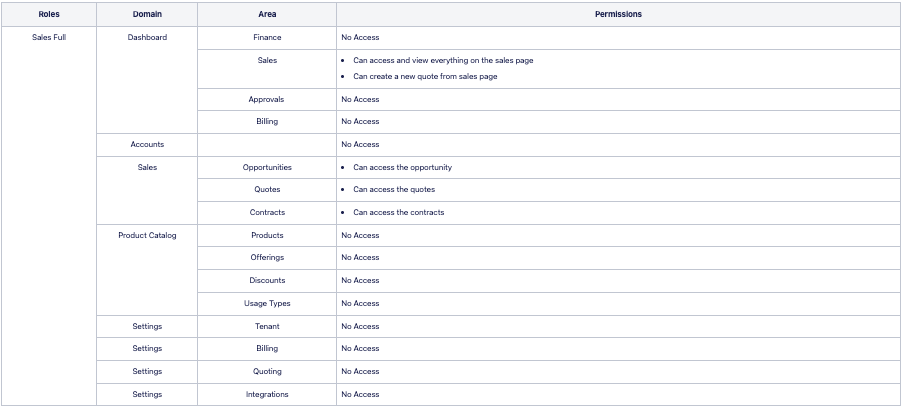
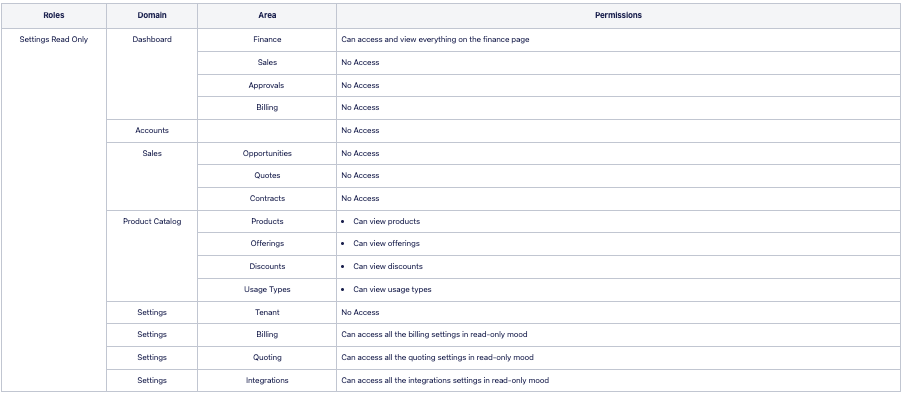
This page is being enhanced with more documentation.
Updated 11 months ago