Advanced Reporting
The advanced reporting feature in MonetizeNow, allows you to create insightful reports and dashboards to better understand your business. This article will walk you through creating a new report from scratch, including joining tables, filtering, summarizing, and grouping your data, All with an easy-to-use visual UI.
Advanced Reporting is a Premium Feature. Reach out to your account manager for more details.
In this tutorial, we will create a report that shows the total value of quote items for all opportunities that are not yet 'Closed Won', grouped by product, owner, and other key fields.
Getting Started: Creating a New Report
First, navigate to the Reporting section in your MonetizeNow platform. To create a new report, you will start by asking a new "Question" in Metabase.
- Click on the + New button in the top right corner.
- Select Question from the dropdown menu.
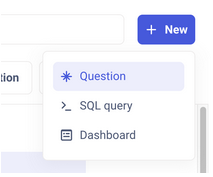
Step 1: Selecting Your Starting Data
After starting a new question, you'll be prompted to select your starting data. This can be a raw data table, a saved question, or a model. For this example, we will start with the Quote Item table.
- Select the** Quote Item** table from the list of available tables.
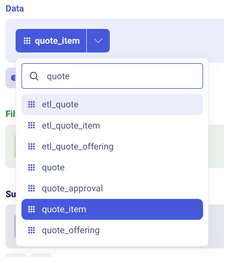
Step 2: Joining Related Data
Now that you have your starting data, you will need to join it with other tables to get the full picture. We will add a series of joins to connect quote items to opportunities and users.
- In the editor view, click the** Join data** button to add your first join. Select the Quote Offering table to link to your Quote Item.

- Next, join the Quote Offering table to the Quote table.

- Join the Quote table to the User List table so we can get the quote owner's name.

- Finally, join the Quote table to the Opportunity table. This will allow us to filter by the primary quote in the case the rep has created multiple quotes.

Step 3: Filtering Your Data
To ensure our report only shows opportunities that are still in the pipeline, we will add a filter to include only deals that are in stages we would like to monitor. Note that in this example, we're actually bringing in a custom field from our CRM, the opportunity stage, storing that on the quote and using it for our filtering.
- Click the Filter button in the editor toolbar.
- Select the column for the opportunity stage (this may be a custom field, e.g., Opportunity Stage).
- Set the filter to is and select the values you would like to filter on.
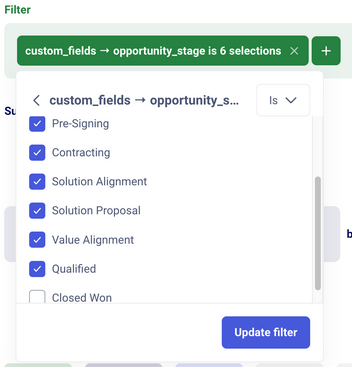
Step 4: Summarizing and Grouping Your Data
The final step is to define the metric you want to measure and how the data should be grouped. We want to see the sum of the quote amount and group it by several dimensions.
- In the Summarize section, under "Select a metric to view," choose Sum of... and select the Amount column from the Quote table.
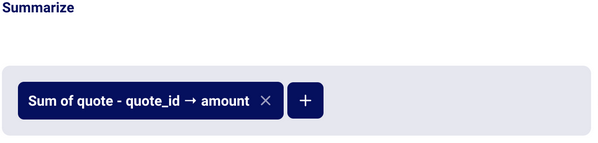
- Next, in the "Group by" section, add the following fields to slice your data:
- Product Name
- Offering Name
- Owner Name (from the User List table)
- Quote Description
- Opportunity Stage
- Quantity (from the Quote Item table)
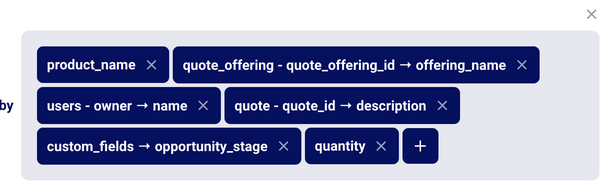
- Click Visualize
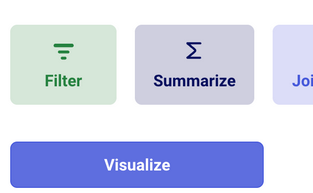
Step 5: Visualizing Your Data as a Pivot Table
Once your data is summarized and grouped, you can change how it's displayed. A pivot table is a great way to explore this kind of data.
- Click on the Visualize button in the bottom-left corner of the editor.
- Select Pivot table from the list of visualization types.
- Our reporting tool will automatically try to create a pivot table for you, but you can customize it further in the Settings panel that appears.
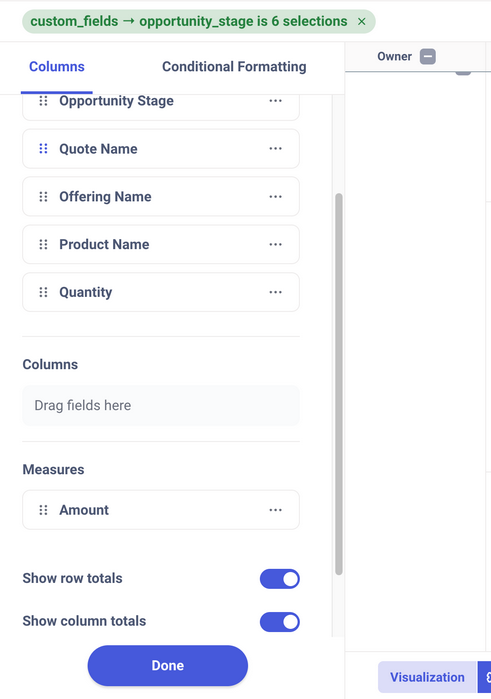
Step 6: Saving and Viewing Your Report
Once you are happy with your report, you can save it to be viewed later or added to a dashboard.
- Click the Save button in the top right.
- Give your report a descriptive name, like "Open Opportunity Value by Quote Owner."
- Add a description (optional) and choose a collection to save it in. Click Save.
After saving, you can view your report at any time. You also have the option to download the data as a CSV file for further analysis. The reporting feature in MonetizeNow is a premium feature, so if you do not have access, please contact [email protected]
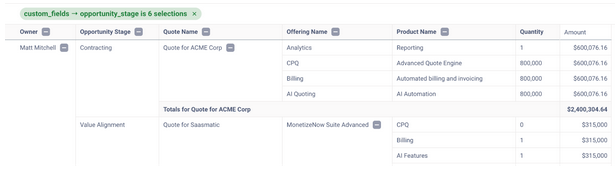
Updated 4 months ago