Attio Configuration Guide
- In MonetizeNow, create an Integration User with the role of Tenant Admin.
This user will be tied to any sync actions that occur from Attio → MonetizeNow. - In the MonetizeNow tenant where you want to install the integration, visit:
https://app.monetizeplatform.com/settings/crm then click “Connect to Attio”
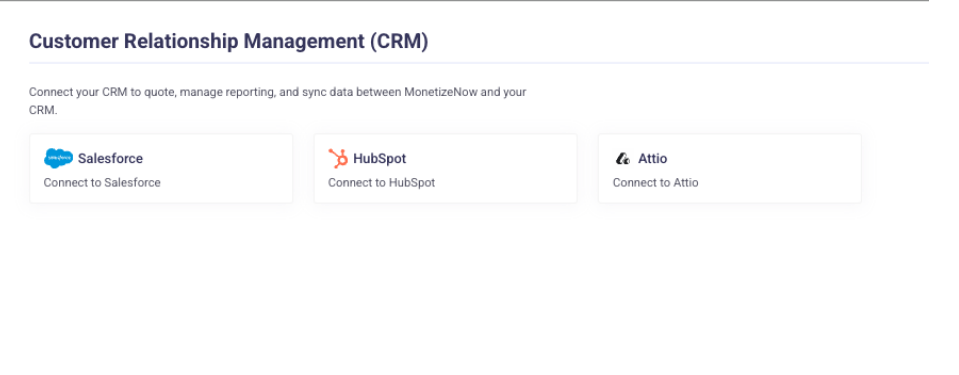
- This will initiate the OAuth flow where you will need to login to attio, if not already logged in then choose the correct workspace to integrate with.
- After your confirmation you will be redirect back to MonetizeNow. Under the hood our system will create necessary custom properties in appropriate Attio objects.
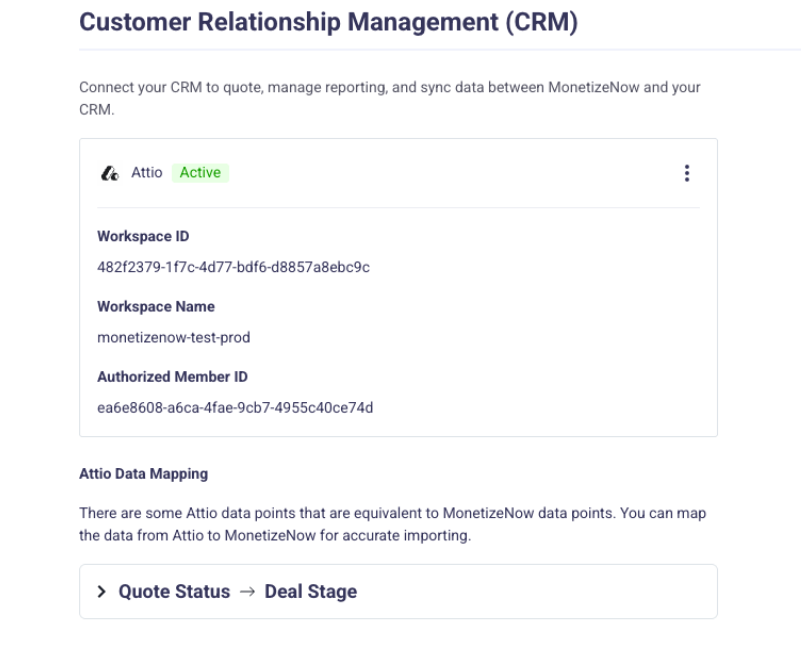
- When the integration is successful, in your Attio workspace, MonetizeNow will appear in the installed apps section. This is the entry point for interaction between Attio and MonetizeNow. To check it visit your workspace's apps section.
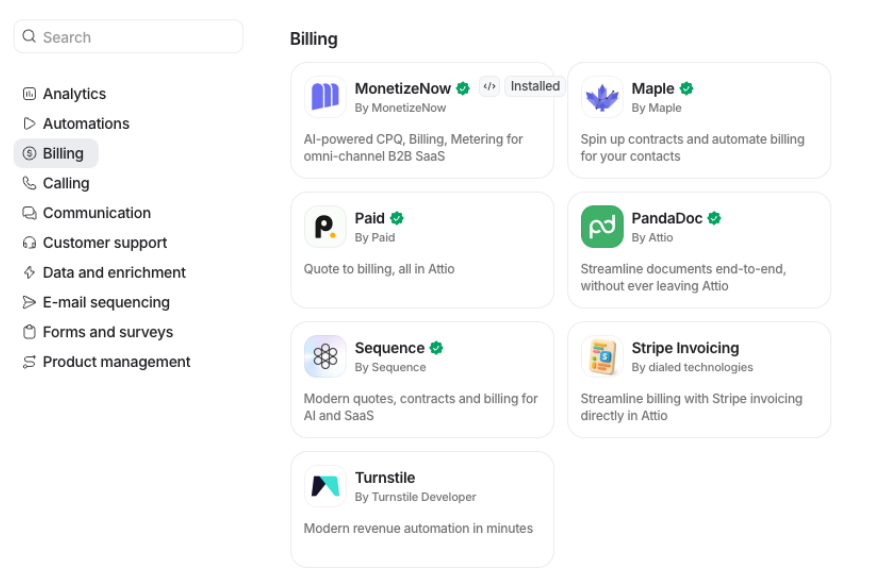
- The Final step is to configure the workspace connection. For our case this is a MonetizeNow Api key. To generate an api key visit https://app.monetizeplatform.com/settings/api-keys
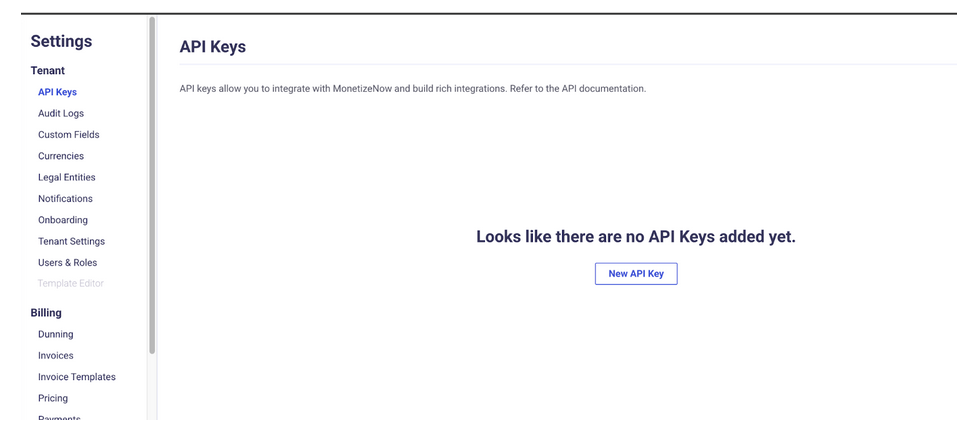
- Click on the “New Api Key” button to generate a key then copy it to paste in Attio.
- In Attio open the details of MonetizeNow app, there you will see an option “Workspace Connection”. Click on the “+ Connect” button and paste the MonetizeNow api key on the opened modal.
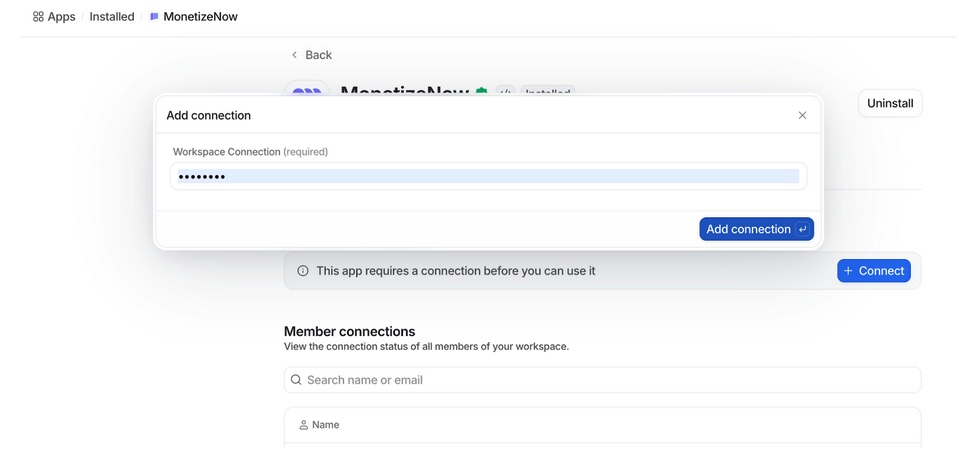
Now you are successfully made the integration between Attio and MonetizeNow.
Updated about 1 month ago