Set Up Company
Add your company information which is displayed on Quotes and Invoices
a. Upload your company logo and address for end-customer interactions.
Every interaction with an end-customer is an opportunity to reaffirm your brand's value and make every touchpoint a best-in-class experience. MonetizeNow's Quotes, emails, and Invoices are the key points of visual interaction with an end-customer and we are keen to make those exceptional.
Set up is simple,
- Navigate to Settings > Company Setting, and select New Entity. Link.
- Upload the logo and business information that will accompany your key end-customer interactions
You can create as many entities as you'd like to customize your MonetizeNow assets. We recommend one entity for each combination of business geography and sub-brand. This allows you to have different products, style, and currencies for each sub-business and create the exact experience you want for your end customers.
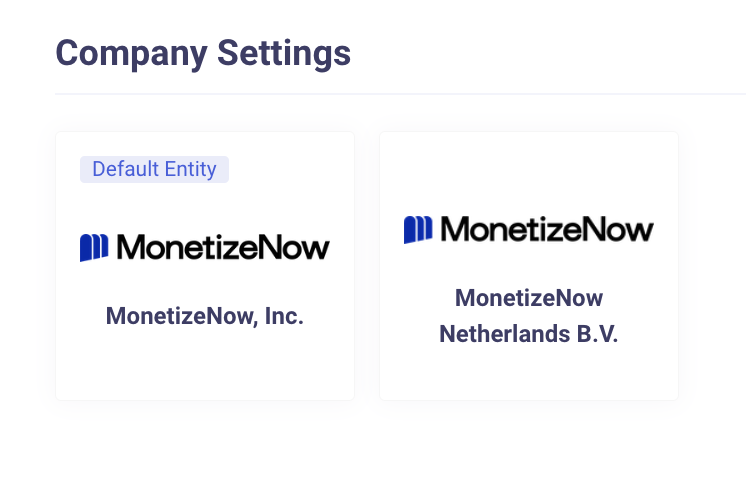
b. Add your team members to MonetizeNow.
Adding all of your relevant team members across the organization into the MonetizeNow platform is as simple as . navigating to Settings > Users & Roles, and selecting Invite Users.Link.
Selecting the right roles for your team can be challenging in some platforms - you want to give your team as much access as they need, but no more - but not in MonetizeNow. Check out our Roles Recommendations page for detailed descriptions on roles and what we recommend for common team structures.
c. Input MSA and/or terms & conditions that will accompany your contracts and invoices.
We believe in letting sales team focus on sales, not administration. With MonetizeNow, we fully automate and solve the pains of chasing the latest service terms, finding the right order forms, and ensuring legal sign off on verbiages for the appropriate deal.
We allow this through several simple steps that allow full customization, with zero sales team effort.
- For standard documents, default MSAs, Quote Headers and Footers can be supplied in Settings > Quote Settings, and then uploading or linking to the desired files in Quote Documents.Link.
- For terms that customize based on any number of business requirements or conditions (e.g. the products being sold, the payment terms, contract length), Conditional Terms can be designed using If This Then That -style logic to automatically build the correct terms for a contract in real time. For full details of how to build best in class dynamic contract terms check out our detailed Conditional Terms page.
- For unique contracts, MSAs, SOWs, Headers, Footers, or Terms & Conditions can be uploaded directly on the Quote. Full details, if needed, can be found on our detailed Quote Documents page.
d. Create approval and validation rules to guide your team towards best practices.
Guiding sales teams to best practices gently leads to better, higher value, higher winning percentage, deals. That is why MonetizeNow has extensive Approval and Validation Rules to support whatever your best practice go-to-market motion is. Following a If This Then That-style logic we can ensure your team is always delivering their best. Details on how to use the logic and design rules is detailed on our Rules Engine page.
That said, some common areas as best practice we recommend developing approval or validation rules on include,
- Discounting %s - "Discounting Above 50% requires VP of Finance Approval"
- Inclusion / Exclusion of certain offerings - "Enterprise Seats must be sold with Enterprise Support"
- Signing Terms - "All contracts require Esign unless approved by Head of RevOps"
Updated about 1 month ago